ParrotSec Setting Up CUPS Network Printing
In this simple quick guide we go over setting up a CUPS system service then adding a local network printer.

Music of The Day: Productivity Music Tony Stark
- Little on search engines turns up any guides on how to setup ParrotSec for printing - so for funsies this guide was written!
Install CUPS and start it.
sudo apt install cups && sudo systemctl start cupsOf importance if this is done right you will have a CUPS printing service running on your http://localhost:631/ - it looks like this:
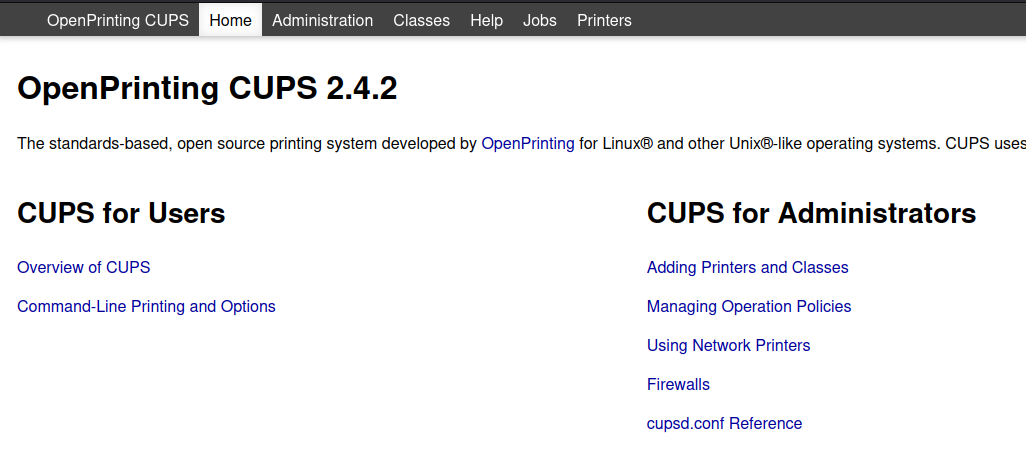
In our instance we have a SCX-4828 a goldmine of a old beast of a Samsung Duplex Printer. Finally after finding it's IP it shows up in the same port 631:
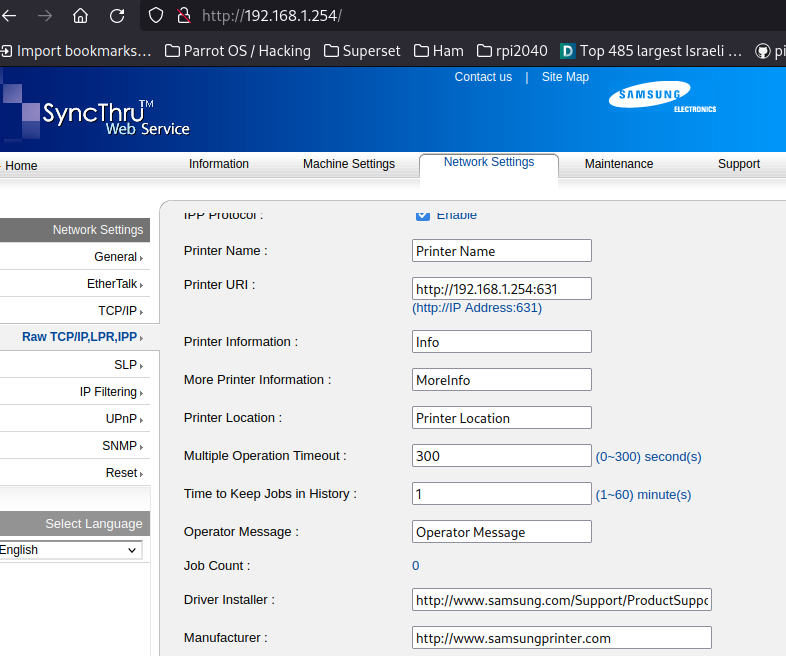
Now it is just a matter of adding the URL identifier for the CUPS page to point to the universal accepted driver of the Samsung printer.
Of great convenience the CUPS server has a nice and detailed guide of using lpadmin to add your network printer:
We can quickly build a command to manually add the printer to cups by a little bit of reading their guide - it's pretty simple.
lpadmin -p scx-4828 -E -v ipp://192.168.1.254/ipp/print -m everywhereThe gui-front end will now show the printer as in:
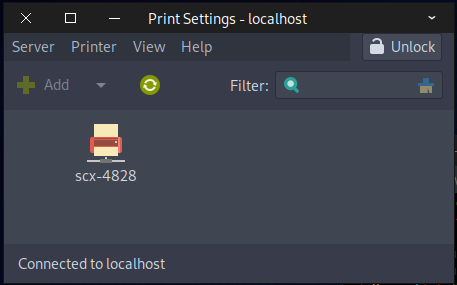
Voila, adjust to taste for your printer and you have added printing to the non-documented ParrotSec OS!

